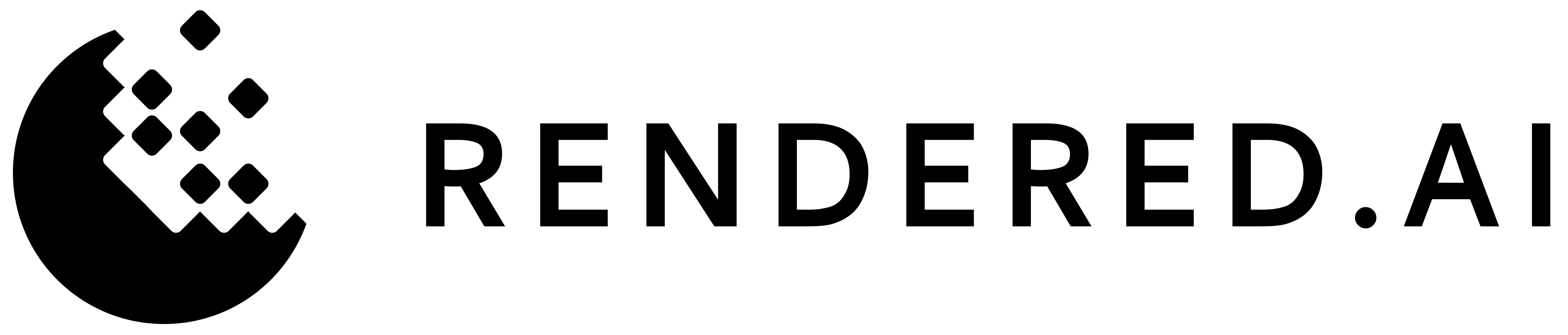SDK Developer Guide¶
SDK Contents:
Find the latest support doc here!
Rendered.ai’s SDK: anatools¶
anatools is an SDK for connecting to the Rendered.ai Platform.
With anatools you can generate and access synthetic datasets, and much more!
>>> import anatools
>>> ana = anatools.client()
'Enter your credentials for the Rendered.ai Platform.'
'email:' example@rendered.ai
'password:' ***************
>>> channels = ana.get_channels()
>>> graphs = ana.get_staged_graphs()
>>> datasets = ana.get_datasets()
Install the anatools Package¶
(Optional) Create a new Conda Environment¶
Install conda for your operating system: https://www.anaconda.com/products/individual.
Create a new conda environment and activate it.
Install anatools from the Python Package Index.
$ conda create -n renderedai python=3.7
$ conda activate renderedai
Install AnaTools to the Python Environment¶
Install AnaTools from the Python Package Index.
$ pip install anatools
Dependencies¶
The anatools package requires python 3.6 or higher and has dependencies on the following packages:
Package |
Description |
|---|---|
docker |
A python library for the Docker Engine API. |
numpy |
A python library used for array-based processing. |
pillow |
A fork of the Python Image Library. |
pyyaml |
A python YAML parser and emitter. |
requests |
A simple HTTP python library. |
If you have any questions or comments, contact Rendered.AI at info@rendered.ai.
Multiple ways to login¶
Login with email¶
Execute the python command line, create a client and login to Rendered.ai. In this example we are instantiating a client with no workspace or environment variables, so it is setting our default workspace. To access the tool, you will need to use your email and password for https://deckard.rendered.ai.
>>> import anatools
>>> ana = anatools.client()
'Enter your credentials for the Rendered.ai Platform.'
'email:' example@rendered.ai
'password:' ***************
API Keys¶
You can generate as many API keys as you desire with custom expiration dates in order to bypass the email login. Create keys via your email login. To do this, run create_api_key and save the resulting output that is your new API Key. This will only be shown once.
ana.create_api_key(name='name', expires='mm-dd-yyyy', organizationId='OrgId')
'apikey-12345...'
This API Key can be used for future logins as demonstrated in the following two examples.
API Key Param¶
>>> import anatools
>>> ana = anatools.client(APIKey='API KEY')
Using provided APIKey to login
....
Environment Variable¶
export RENDEREDAI_API_KEY=API_KEY
python
>>> import anatools
>>> ana = anatools.client()
Using environment RENDEREDAI_API_KEY key to login
....
Quickstart Guide¶
What is the Rendered.ai Platform?¶
The Rendered.ai Platform is a synthetic dataset generation tool where graphs describe what and how synthetic datasets are generated.
Terms |
Definitions |
|---|---|
workspace |
A workspace is a collection of data used for a particular use-case, for example workspaces can be used to organize data for different projects. |
dataset |
A dataset is a collection of data, for many use-cases these are images with text-based annotation files. |
graph |
A graph is defined by nodes and links, it describes the what and the how a dataset is generated. |
node |
A node can be described as an executable block of code, it has inputs and runs some algorithm to generate outputs. |
link |
A link is used to transfer data from the output of one node, to the input of other nodes. |
channel |
A channel is a collection of nodes, it is used to limit the scope of what is possible to generate in a dataset (like content from a tv channel). |
How do you use the SDK?¶
The Rendered.ai Platform creates synthetic datasets by processing a graph, so we will need to create the client to connect to the Platform API, create a graph, then create a dataset.
Login using email or API Key
Create a graph file called
graph.ymlwith the code below. We are defining a simplistic graph for this example with multiple children’s toys dropped into a container. WhileYAMLfiles are used in channel development and for this example, the Platform SDK and API only supportJSON. Ensure that theYAMLfile is valid in order for the SDK to convertYAMLtoJSONfor you. Otherwise, provide a graph inJSONformat.version: 2 nodes: Rubik's Cube: nodeClass: "Rubik's Cube" Mix Cube: nodeClass: Mix Cube Bubbles: nodeClass: Bubbles Yoyo: nodeClass: Yo-yo Skateboard: nodeClass: Skateboard MouldingClay: nodeClass: Playdough ColorToys: nodeClass: ColorVariation values: {Color: "<random>"} links: Generators: - {sourceNode: Bubbles, outputPort: Bubbles Bottle Generator} - {sourceNode: Yoyo, outputPort: Yoyo Generator} - {sourceNode: MouldingClay, outputPort: Play Dough Generator} - {sourceNode: Skateboard, outputPort: Skateboard Generator} ObjectPlacement: nodeClass: RandomPlacement values: {Number of Objects: 20} links: Object Generators: - {sourceNode: ColorToys, outputPort: Generator} - {sourceNode: "Rubik's Cube", outputPort: "Rubik's Cube Generator"} - {sourceNode: Mix Cube, outputPort: Mixed Cube Generator} Container: nodeClass: Container values: {Container Type: "Light Wooden Box"} Floor: nodeClass: Floor values: {Floor Type: "Granite"} DropObjects: nodeClass: DropObjectsNode links: Objects: - {sourceNode: ObjectPlacement, outputPort: Objects} Container Generator: - {sourceNode: Container, outputPort: Container Generator} Floor Generator: - {sourceNode: Floor, outputPort: Floor Generator} Render: nodeClass: RenderNode links: Objects of Interest: - {sourceNode: DropObjects, outputPort: Objects of Interest}
Create a graph using the client. To create a new graph, we load the graph defined above into a python dictionary using the yaml python package. Then we create a graph using the client. This graph is being named
testgraphand is using theexamplechannel. We will first find thechannelIdmatching to theexamplechannel and use that in thecreate_staged_graphcall. The client will return agraphIdso we can reference this graph later.>>> import yaml >>> with open('graph.yml') as graphfile: >>> graph = yaml.safe_load(graphfile) >>> channels = ana.get_channels() >>> channelId = list(filter(lambda channel: channel['name'] == 'example', channels))[0]['channelId'] >>> graphId = ana.create_staged_graph(name='testgraph', channelId=channelId, graph=graph) >>> print(graphId) '010f9362-daa8-4c10-a3e8-1e81e0f2e4f4'
Create a dataset using the client. Using the
graphId, we can create a new job to generate a dataset. The job takes some time to run.
The client will return a datasetId that can be used for reference later. You can use this datasetId to check the job status and, once the job is complete, download the dataset. You have now generated Synthetic Data!
>>> datasetId = ana.create_dataset(name='testdataset',graphId=graphId,interpretations='10',priority='1',seed='1',description='A simple dataset with cubes in a container.')
>>> datasetId
'ce66e81c-23a6-11eb-adc1-0242ac120002'